Imagine never having to struggle with starting an email again. With Gmail’s “Help me write” feature, creating email drafts has never been easier. This innovative tool generates entire email drafts based on prompts, saving you time and eliminating the frustration of staring at a blank screen. Not only that, but Gmail also offers Smart Compose, which provides suggestions for your email’s wording, making your writing process even smoother. Whether you’re a frequent email writer or just looking to simplify your correspondence, Gmail’s features like Smart Reply, Tabbed Inbox, Summary Cards, and Nudging are designed to enhance your email experience by making it more organized and efficient.
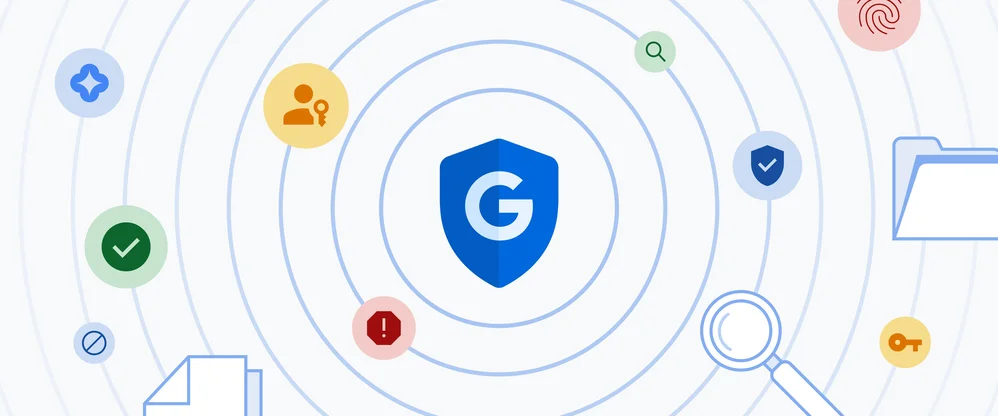
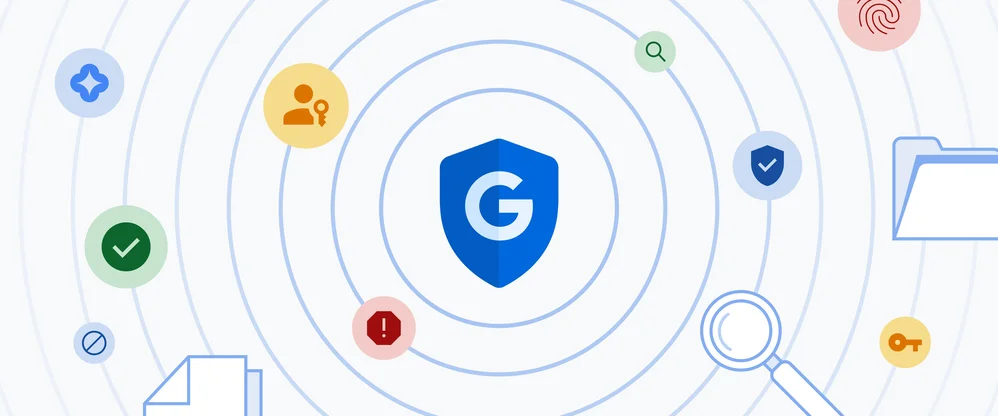
This image is property of storage.googleapis.com.
Overview
What is the ‘Help me write’ feature in Gmail?
The ‘Help me write’ feature in Gmail is a tool that assists users in composing emails more efficiently. It offers various functions to make the email writing process quicker and more effective. This feature utilizes artificial intelligence (AI) to generate email drafts, provide suggestions for phrasing, and offer quick response options.
How does it work?
The ‘Help me write’ feature works by analyzing the content and context of the email being composed. It then generates prompts and suggestions based on this information. These prompts can be used as a starting point for drafting emails, saving users time and effort in formulating their messages. The AI algorithms powering this feature take into account language patterns, user preferences, and commonly used phrases to provide accurate and relevant suggestions.
‘Help me write’ Feature
Generating email drafts based on prompts
One of the key functions of the ‘Help me write’ feature is the ability to create entire email drafts based on prompts. When users start composing an email, Gmail suggests possible prompts to help them get started. These prompts can provide a general structure for the email, including greetings, introductions, and commonly used phrases. Users can choose to use these prompts as is or customize them to suit their needs.
Smart Compose suggestions
Another useful aspect of the ‘Help me write’ feature is the Smart Compose suggestions. As users type their email, Gmail’s AI technology offers real-time suggestions for completing sentences or phrases. These suggestions are based on the context of the email and the user’s writing patterns. This feature significantly speeds up the email writing process and reduces the need for repetitive typing.
Smart Reply feature
The Smart Reply feature in Gmail’s ‘Help me write’ tool offers quick response options for incoming emails. This feature analyzes the content of the email and provides three suggested responses that users can choose from with just a click. The suggested replies are intelligently generated by the AI and are tailored to suit the conversation’s tone and style. This feature is particularly beneficial when responding to emails that require a brief reply or acknowledgment.
Other Useful Features in Gmail
Tabbed Inbox for organizing emails
Gmail’s Tabbed Inbox feature offers a convenient way to organize and categorize emails. It automatically sorts incoming emails into different tabs such as Primary, Social, Promotions, Updates, and Forums. This helps users quickly navigate their inbox and focus on the emails that matter most. By separating emails into distinct categories, the Tabbed Inbox enables users to prioritize and respond to important messages efficiently.
Summary Cards for important information
Summary Cards in Gmail provide a summarized view of essential information within emails. For instance, if a flight confirmation or order confirmation email is received, Gmail automatically extracts key details, such as flight timings or order status, and presents them in a visual card format. This feature saves users time by allowing them to quickly review pertinent information without needing to go through the entire email thread.
Nudging feature for reminders
Gmail’s Nudging feature acts as a helpful reminder for users to follow up on or reply to important messages. If an email has been received but hasn’t been replied to or acknowledged, Gmail may nudge users with a reminder notification. This feature ensures that important emails do not get lost or overlooked, improving email responsiveness and organization.
Benefits of Using the ‘Help me write’ Feature
Time-saving and efficient
The ‘Help me write’ feature in Gmail ultimately saves users time and effort by offering practical suggestions and prompts. By generating email drafts and providing autocomplete suggestions, the feature eliminates the need to write every sentence or phrase from scratch. This significantly reduces the time it takes to compose emails, allowing users to focus on other tasks or communicate more effectively.
Improves email writing skills
Using the ‘Help me write’ feature can also help users improve their email writing skills. By exploring the prompts and suggestions offered, users can learn new phrases, techniques, and approaches to composing emails. Over time, this exposure to different writing styles and language patterns can enhance users’ communication abilities and make their emails more engaging and compelling.
Reduces typing errors
The ‘Help me write’ feature’s prompt-based drafting and real-time suggestions also help reduce typing errors. By providing accurate suggestions for sentence completion, the feature minimizes the chances of grammatical or spelling mistakes. This not only saves users the hassle of proofreading and editing but also presents a more professional and polished image in their email communication.
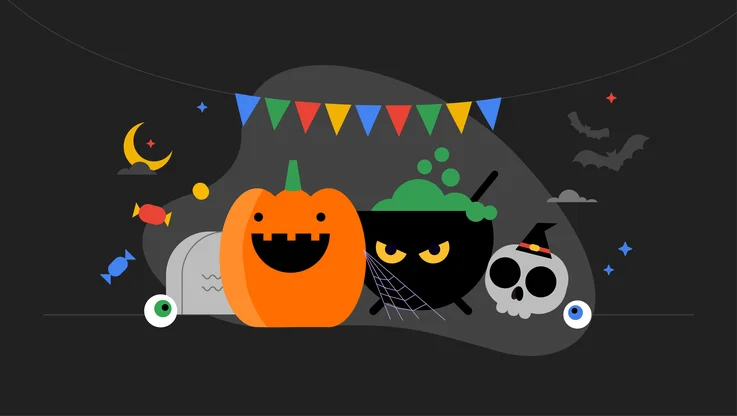
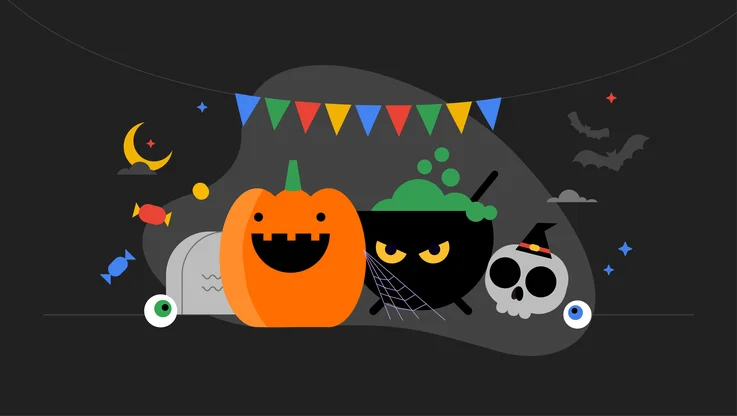
This image is property of storage.googleapis.com.
How to Use the ‘Help me write’ Feature
Enabling the ‘Help me write’ feature in Gmail settings
To use the ‘Help me write’ feature in Gmail, users need to ensure it is enabled in their Gmail settings. They can navigate to the Settings menu, select the ‘General’ tab, and scroll down to find the ‘Writing suggestions’ option. Enabling this option will activate the ‘Help me write’ feature and make it available during email composition.
Using prompts to generate email drafts
Once the ‘Help me write’ feature is enabled, users can begin composing an email. As they start typing the email’s content, Gmail’s AI will generate prompts based on the text being entered. Users can choose to accept a prompt to create a draft or customize it according to their preferences and specific requirements.
Customizing and editing drafts
When a prompt is selected, a pre-written email draft will be generated. Users can then customize and edit this draft to suit their needs. They can add or remove content, rearrange sentences, and tailor the message to convey their intended meaning accurately. The ‘Help me write’ feature acts as a starting point, but users have full control over the final version of the email.
Best Practices for Using the ‘Help me write’ Feature
Review and personalize generated email drafts
While the generated email drafts can be helpful, it is important to review and personalize them before sending. The AI-generated content may not always reflect the user’s writing style or intent accurately. By carefully reviewing and tailoring the prompts, users can ensure that the drafts align with their communication style and convey their message effectively.
Use Smart Compose suggestions wisely
When utilizing the Smart Compose suggestions feature, users should exercise caution and judgment. Although the suggestions can save time, blindly accepting them without scrutiny may lead to inaccuracies or unintended implications. Users should carefully evaluate the suggestions and ensure that they accurately reflect their intended message.
Ensure clarity and professionalism in emails
While the ‘Help me write’ feature provides convenience, it is essential to maintain clarity and professionalism in email communication. Users should proofread their emails for clarity, eliminate any ambiguous phrases, and ensure proper grammar and spelling. The AI-generated content is a starting point, but users are responsible for maintaining a high standard of professionalism in their emails.
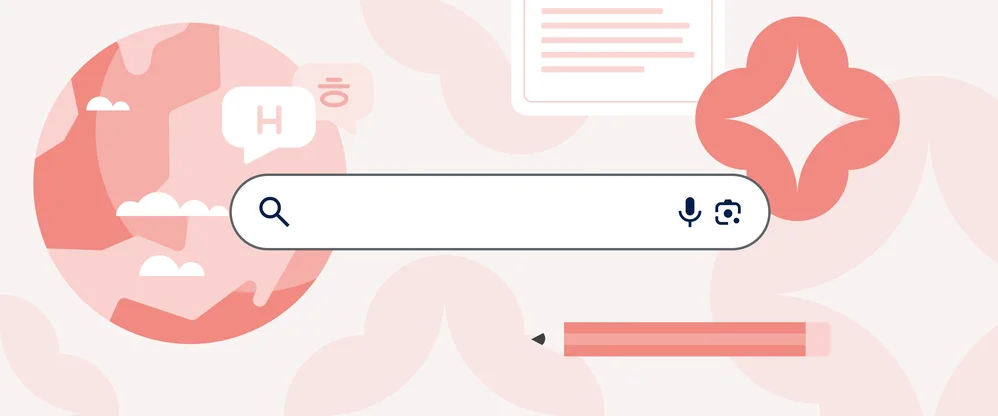
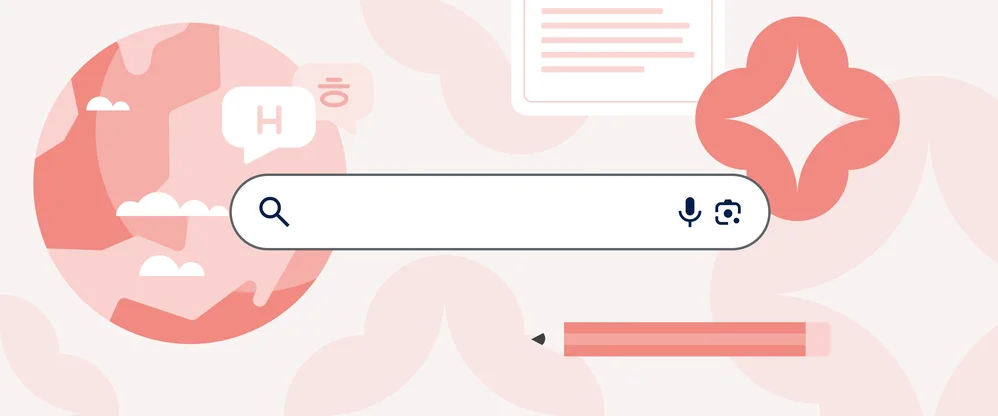
This image is property of storage.googleapis.com.
Limitations of the ‘Help me write’ Feature
Dependence on prompt accuracy
The ‘Help me write’ feature’s effectiveness relies on the accuracy of the prompts generated by the AI algorithms. While the prompts are generally reliable, there may be instances where they are not suitable or may require substantial customization. Users should be mindful of this limitation and be prepared to make necessary adjustments to the generated content.
Potential for over-reliance on suggestions
Although the ‘Help me write’ feature is a valuable tool, there is a risk of over-reliance on the prompts and suggestions it offers. Users should remember to maintain their own writing style and voice, rather than relying solely on the AI-generated content. Striking a balance between leveraging the feature and personalizing the email content is crucial to ensure effective and authentic communication.
Language limitations
While the ‘Help me write’ feature supports multiple languages, its proficiency may vary across different languages. The accuracy and relevance of the suggestions may not be as high in languages other than English. Users should be aware of this limitation and exercise additional caution when composing emails in languages other than English.
Conclusion
Enhancing email productivity with ‘Help me write’
The ‘Help me write’ feature in Gmail offers a range of tools to enhance email productivity. By providing prompts, suggestions, and smart responses, it saves users time and effort in composing emails. This feature streamlines the email writing process, allowing users to focus on meaningful communication and essential tasks.
Utilizing Gmail’s smart features for efficient communication
In addition to the ‘Help me write’ feature, Gmail offers various other smart features that improve email organization and provide quick access to important information. The Tabbed Inbox, Summary Cards, and Nudging features further enhance efficiency in email management. By utilizing these smart features, users can work more smoothly and effectively, ensuring that their email communication is professional and stress-free.
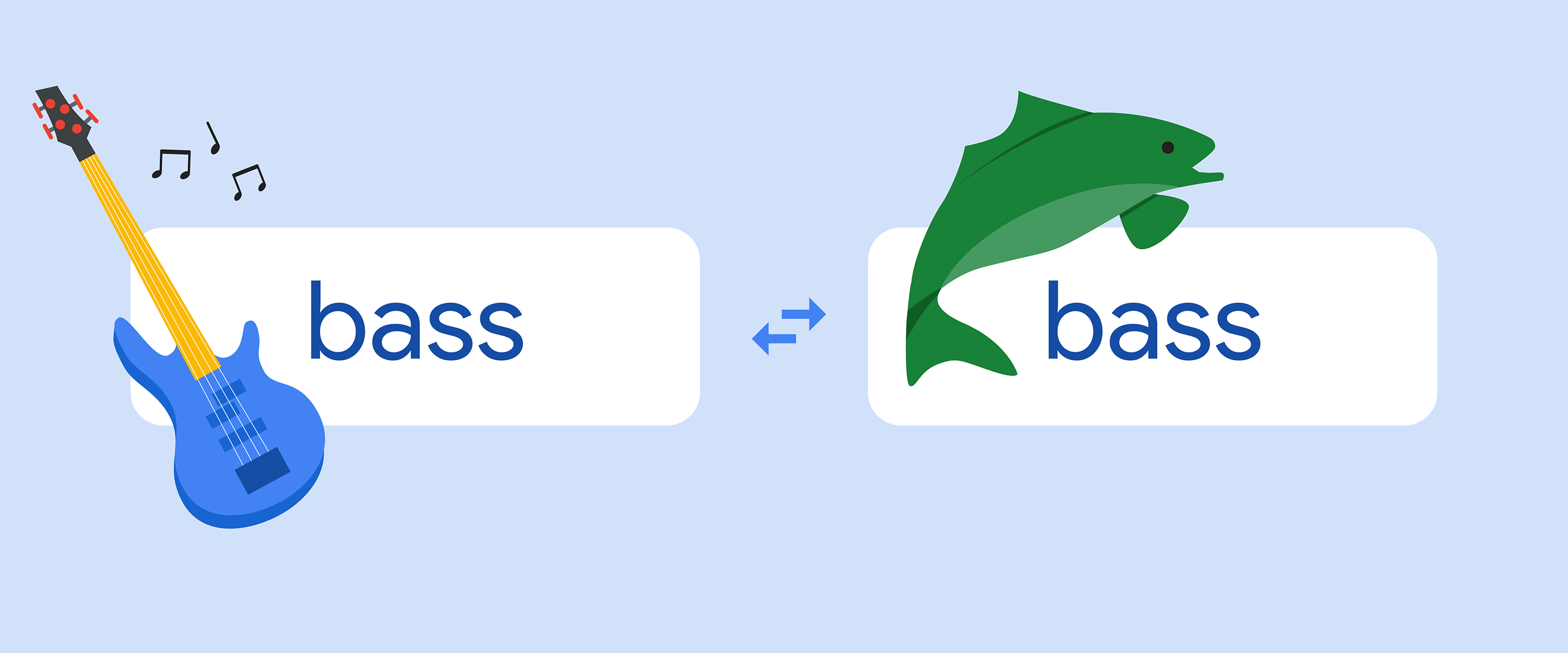
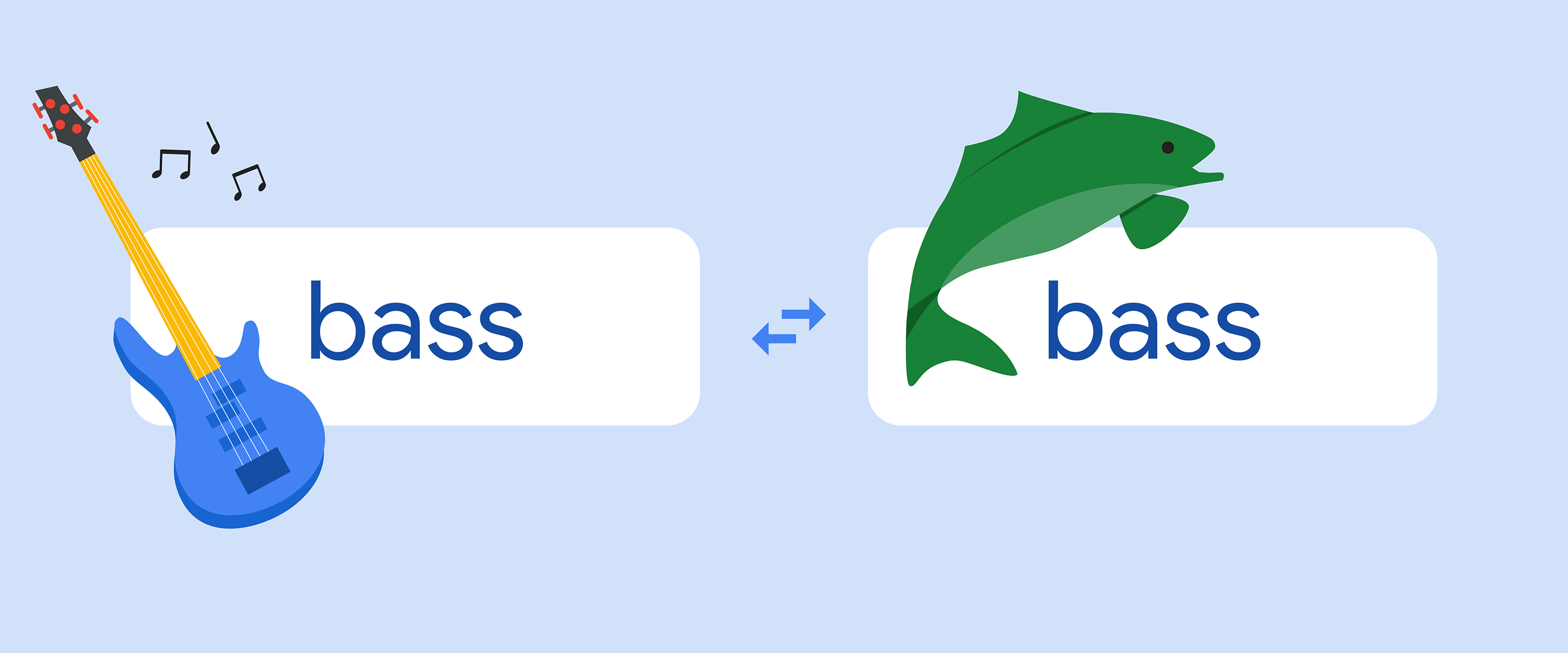
This image is property of storage.googleapis.com.

