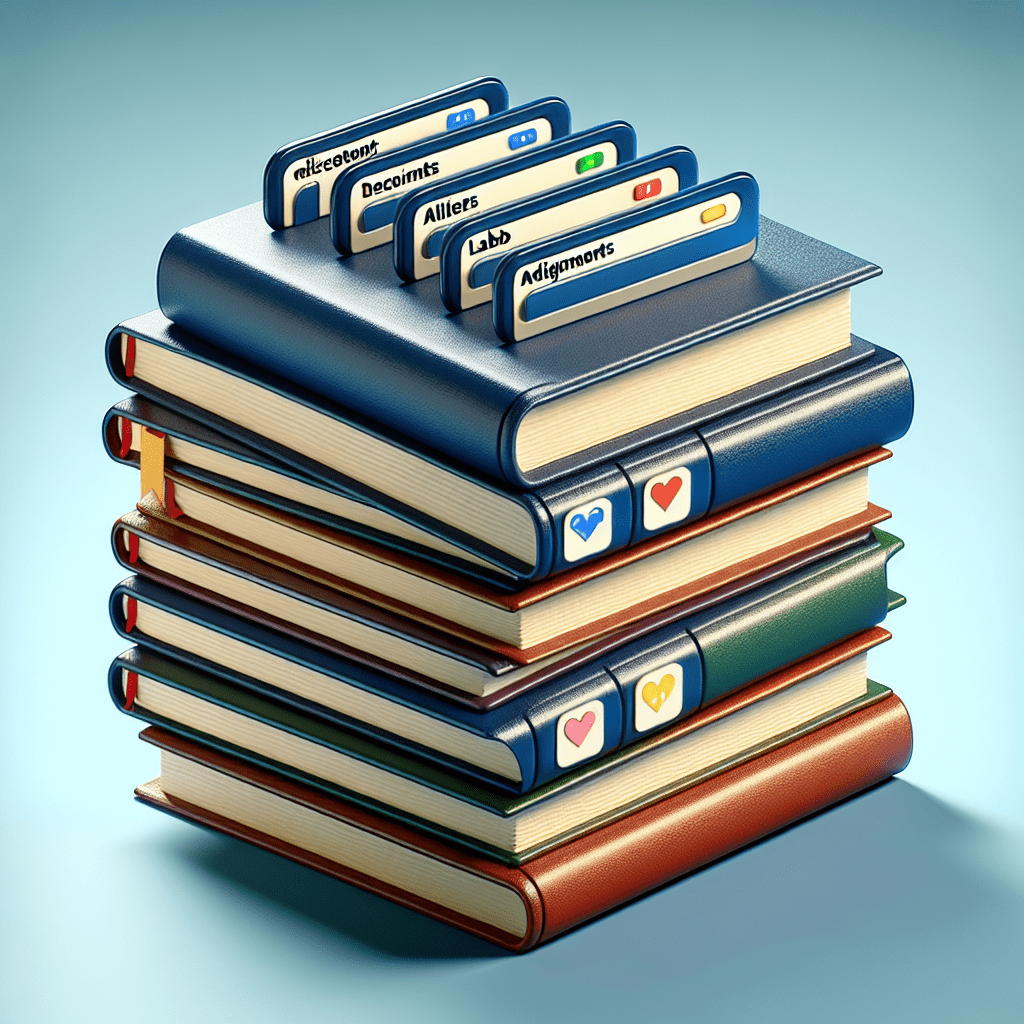As college students, staying organized and on top of our schoolwork is essential for a successful academic year. Luckily, Chrome provides us with a range of helpful tips and features to streamline our tasks and boost productivity. First, we can easily capture important frames from recorded lectures for our notes by right-clicking in the video and selecting “Copy Video Frame.” Additionally, we can efficiently organize and find our tabs by creating tab groups, search for specific open tabs, or add sites to our Reading List for later. The grouped history feature allows us to quickly resume our research by typing a related word into the address bar and selecting “Resume browsing.” We can also simplify our online school accounts by generating strong passwords with Google Password Manager and utilizing various Chrome extensions to enhance our study sessions. Whether we’re using a Chromebook or another device, Chrome continually updates with new features to help us excel in our academic endeavors.
Group your Chrome tabs by class or assignment
As college students, we often find ourselves juggling multiple classes and assignments. It can quickly become overwhelming and difficult to keep track of everything. That’s where Chrome comes in to save the day. With Chrome’s tab grouping feature, we can easily organize our tabs by class or assignment, making it much easier to find what we need.
To group our tabs, all we have to do is right-click on any tab in Chrome and select “Add Tab to New Group.” We can then give the group a name, such as “Chemistry” or “English Research.” This way, all the tabs related to that class or assignment will be grouped together, making it a breeze to switch between them.
Not only does tab grouping help keep our tabs organized, but it also helps reduce clutter and improve productivity. No more scrolling through a sea of tabs trying to find the one we need. With tab groups, everything is neatly organized and easily accessible.
Copy a frame from a video
Taking notes during lectures is an essential part of college life. Sometimes, however, we come across a particularly important frame in a recorded lecture that we want to capture for our notes. In Chrome, this task is made easy with the “Copy Video Frame” feature.
To copy a frame from a video, all we have to do is pause the video at the desired frame and right-click anywhere within the video player. From the context menu, we can select “Copy Video Frame,” and Chrome will save a clean copy of the exact frame we want. This feature is incredibly useful for capturing important information from online lectures and incorporating it into our notes.
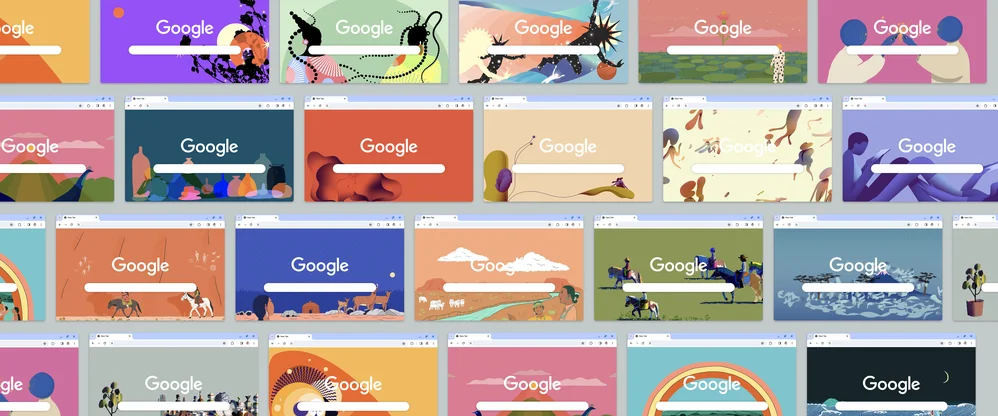
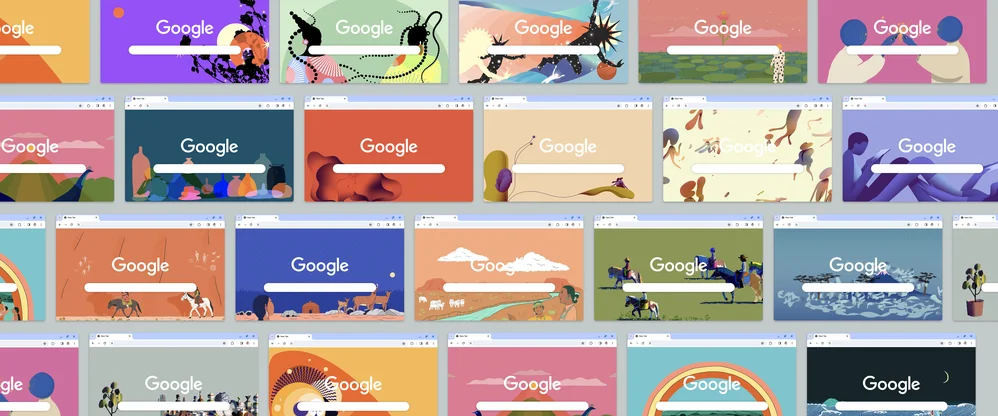
This image is property of storage.googleapis.com.
Easily organize and find your tabs
Having a multitude of open tabs is a common occurrence for college students. Between readings, research papers, and group projects, it’s easy for our tabs to become cluttered and difficult to navigate. Thankfully, Chrome offers several features to help us easily organize and find our tabs.
One such feature is the ability to organize tabs into tab groups. By right-clicking on a tab and selecting “Add Tab to New Group,” we can create a new group and give it a name. This allows us to organize our tabs based on courses, due dates, or assignment types, making it much easier to keep track of everything we need to get done.
Additionally, Chrome offers a search function specifically for open tabs. By typing “@tabs” in the Chrome address bar and hitting “tab” or the space bar, we can search for specific open tabs. This is incredibly helpful when we have a lot of tabs open and need to quickly find the one we’re looking for.
If we want to declutter our workspace but still have quick access to certain websites, we can add them to our Reading List. To do this, we simply right-click on a tab and select “Add Tab to Reading List.” All the sites we add to our Reading List can be easily accessed from the Chrome side panel, allowing us to come back to them later without having them clutter up our tab bar.
Pick your research back up with grouped history
Sometimes, we need to put our research on hold to attend a class, focus on another assignment, or meet up with friends. But when we’re ready to pick our research back up, it can be a hassle to find where we left off. Luckily, Chrome offers a feature called grouped history that allows us to quickly resume our browsing.
To use grouped history, all we have to do is type a word related to what we were working on into the Chrome address bar. Then, we select “Resume browsing” to see our relevant history grouped together in the side panel. We can also access grouped history through our full Chrome History by clicking the three-dot menu and selecting the “grouped history” tab. This makes it easy to quickly jump back into our research where we left off.
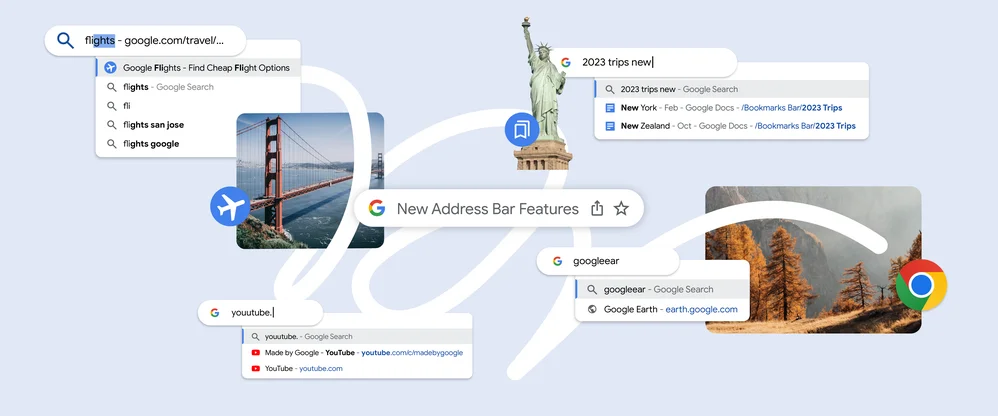
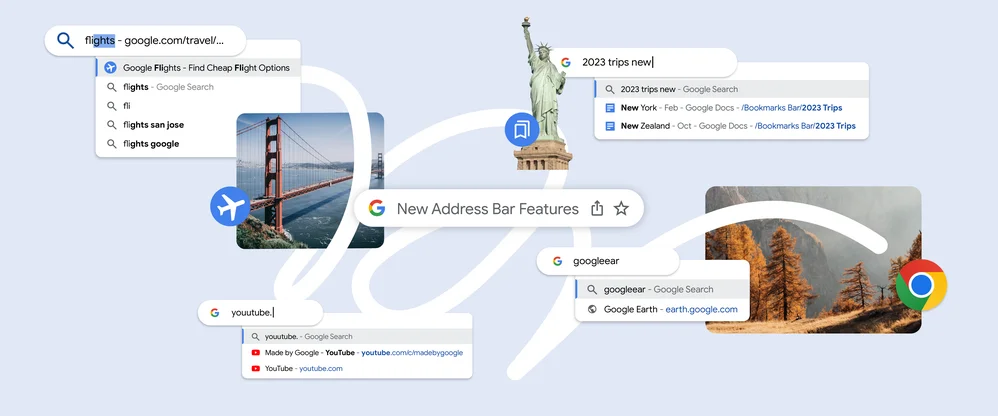
This image is property of storage.googleapis.com.
Create strong passwords for your online school accounts
In an increasingly digital world, it’s more important than ever to prioritize the security of our online accounts. As college students, we often find ourselves signing up for various platforms and services to access our course materials. This can lead to a multitude of passwords to remember, which can be a daunting task.
Thankfully, Chrome’s Password Manager has got our backs. It can generate unique, strong passwords for us and securely save them. Then, when we need to log into an account, Chrome will autofill the password for us, saving us the headache of remembering multiple complex passwords.
To access the Password Manager, we can go to Chrome’s settings and click on “Passwords.” Here, we can view and manage all our saved passwords, as well as enable or disable autofill for specific sites. By utilizing Chrome’s Password Manager, we can ensure that our online school accounts are secure and protected.
Study more efficiently with Chrome extensions
Chrome extensions are powerful tools that can enhance our browsing experience and help us study more efficiently. The Chrome Web Store offers a wide range of extensions tailored to the needs of college students. Here are a few of our favorites:
-
Compose AI: This extension uses artificial intelligence to help us edit research papers. Whether we need help with grammar, style, or organization, Compose AI has got us covered. It can even suggest edits and complete sentences for us, making the writing process a breeze.
-
Todoist: Keeping track of assignments can be overwhelming, but Todoist makes it easy. With this extension, we can create task lists, set deadlines, and receive reminders. It’s the perfect tool for staying organized and ensuring that nothing falls through the cracks.
-
SwiftRead: When we have a lot of research to go through, reading can become time-consuming. SwiftRead is a speed-reading extension that allows us to read webpages faster without sacrificing comprehension. It’s a game-changer for those long reading assignments.
By utilizing these Chrome extensions, we can maximize our productivity and make studying a more efficient and enjoyable process.
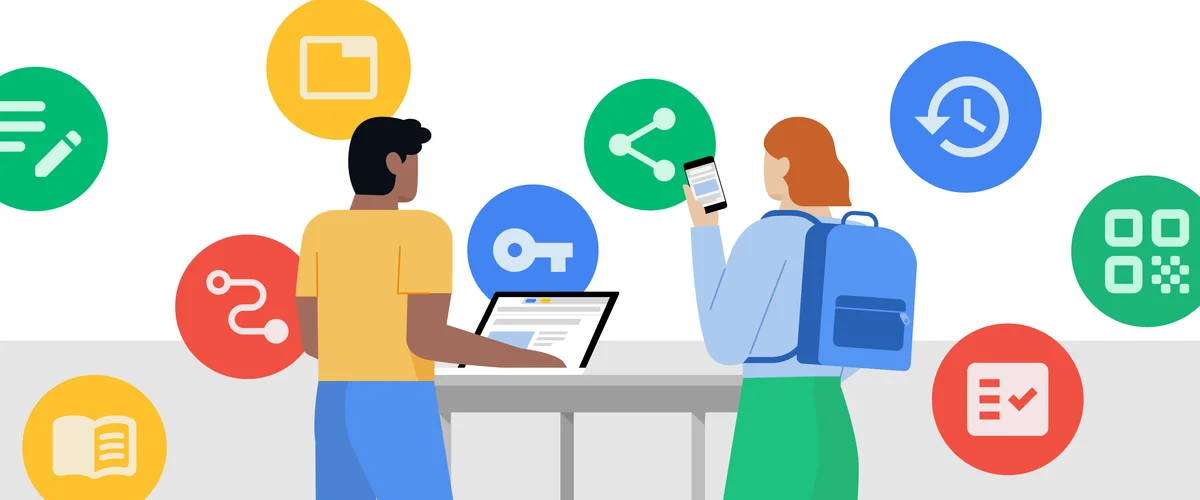
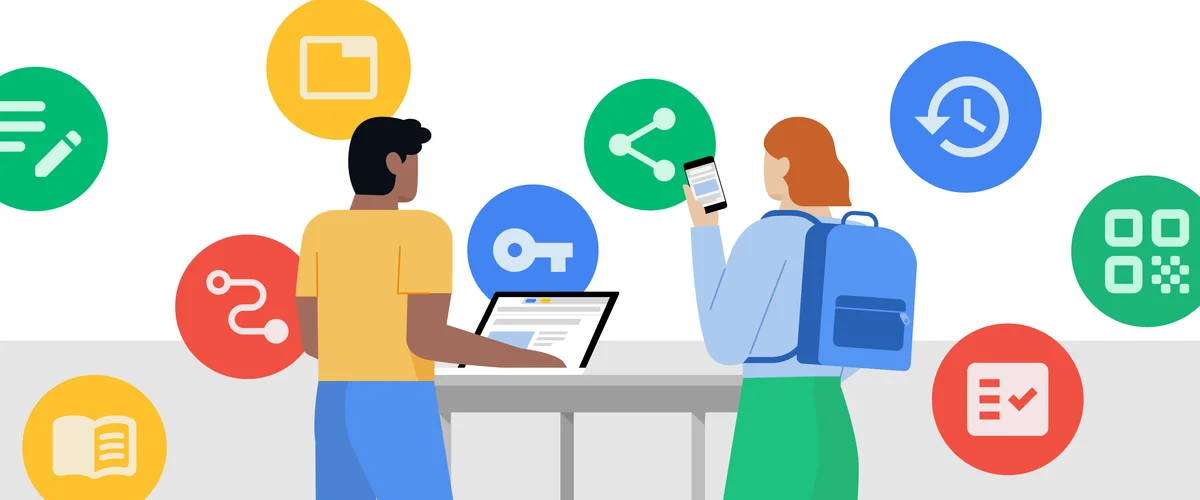
This image is property of storage.googleapis.com.
Recommended Chromebooks for college students
Having a reliable and efficient laptop is essential for college students. Chromebooks are a popular choice due to their affordability, lightweight design, and seamless integration with Chrome. Here are a few recommended Chromebooks for college students:
-
Acer Spin 714: This Chromebook offers a touchscreen display and can be easily converted into a tablet. It’s perfect for taking notes in class or studying in the library. The Spin 714 provides a balance between functionality and portability.
-
HP Dragonfly Pro Chromebook: If you’re looking for a premium Chromebook that can handle both indoor and outdoor use, the Dragonfly Pro is an excellent option. It boasts a durable design, powerful performance, and long battery life, making it perfect for busy college students.
-
Framework Chromebook: If you’re a tinkerer and want more customizability, the Framework Chromebook is a great choice. It allows you to easily upgrade components like the RAM and storage, giving you more control over your device’s performance.
No matter which Chromebook you choose, you can rest assured that Chrome is constantly adding new features and updates to improve your productivity and keep you safe online. Be sure to keep Chrome up to date for the latest security protections and productivity tools.
Keep Chrome up to date for security and productivity
Regularly updating Chrome is crucial for maintaining the security of your device and ensuring that you have access to the latest productivity features. Chrome’s automatic updates make it easy to stay up to date without having to manually download and install new versions.
To check if Chrome is up to date, simply click on the three-dot menu in the top right corner of your browser and select “Settings.” From there, click on “About Chrome” on the left-hand side. Chrome will automatically check for updates and install them if necessary. If an update is available, you’ll be prompted to restart your browser to complete the installation.
By keeping Chrome up to date, you’ll have peace of mind knowing that you’re protected against the latest security threats and have access to the newest features that can enhance your productivity.
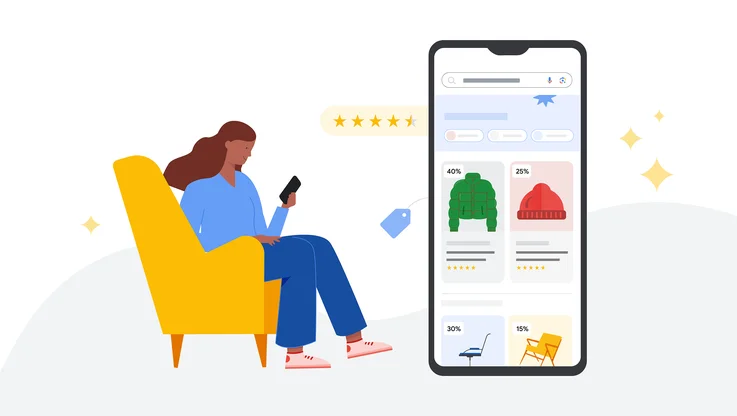
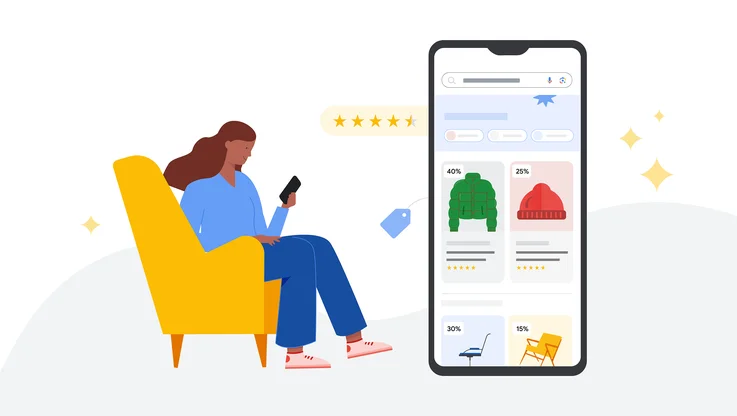
This image is property of storage.googleapis.com.
How to find holiday shopping deals on Google
The holiday season is a time for giving, but it’s also a time for great deals. If you’re looking to save money on your holiday shopping, Google can be a valuable tool. Here’s how you can find holiday shopping deals on Google:
-
Use Google Search: Simply type in the name of the product you’re looking for followed by the word “deals” or “sale.” Google will show you a list of websites and retailers offering discounts on that specific item. You can also specify the time range to include the latest deals.
-
Utilize Google Shopping: Google Shopping allows you to compare prices from different retailers and find the best deals. Simply search for the product you want, and Google will show you a list of retailers selling that item along with their prices. You can filter the results by price, brand, and other criteria to find exactly what you’re looking for.
-
Set up price alerts: If you have your eye on a specific product but want to wait for a better deal, you can set up price alerts on Google Shopping. Simply search for the product, and if the option is available, click on “Track price.” You’ll receive notifications when the price drops or when a better deal becomes available.
By utilizing these tips, you can save money and find the best deals on your holiday shopping.
20 new Chrome themes for Global Diversity Awareness Month
Global Diversity Awareness Month is an important time to celebrate and promote inclusivity and diversity. As Chrome users, we can show our support by customizing our browser with new themes that reflect these values. Here are 20 new Chrome themes to choose from:
-
Diversity in Colors: A vibrant theme featuring a rainbow of colors representing different cultures and backgrounds.
-
Equality and Unity: This theme showcases the importance of equal rights and unity among diverse communities.
-
Celebrating Differences: A theme that highlights the beauty and significance of embracing our differences.
-
Cultural Heritage: This theme pays homage to various cultural traditions and heritage.
-
Voices of Change: An empowering theme featuring influential figures who have made a positive impact on diversity and inclusivity.
-
Embracing Diversity: This theme promotes the idea of embracing diversity as a strength.
-
Global Harmony: A theme that symbolizes the harmonious coexistence of different cultures and beliefs.
-
Breaking Barriers: This theme represents breaking down barriers and promoting inclusivity.
-
Paths to Equality: A theme that showcases the different paths taken towards achieving equality.
-
United in Diversity: This theme emphasizes the unity that can be found within diverse communities.
-
Portrait of Inclusivity: A theme featuring portraits of individuals from different backgrounds, celebrating their uniqueness.
-
Supporting LGBTQ+ Rights: This theme shows support for the LGBTQ+ community and their right to equality.
-
Women Empowerment: A theme that celebrates the achievements and contributions of women around the world.
-
A Tapestry of Cultures: This theme represents the blending of different cultures to create a vibrant tapestry.
-
Accessible for All: A theme that promotes accessibility and inclusivity for individuals with disabilities.
-
Indigenous Pride: This theme honors the rich cultural heritage and traditions of indigenous communities.
-
Breaking Stereotypes: This theme challenges stereotypes and biases to promote a more inclusive society.
-
Refugee Support: A theme that highlights the importance of supporting and welcoming refugees.
-
Inclusive Education: This theme focuses on the importance of inclusive education for all students.
-
Standing Against Discrimination: A theme that encourages standing up against discrimination in all its forms.
By customizing our Chrome browser with these themes, we can show our support for global diversity and create a more inclusive online environment.
In conclusion, Chrome offers a plethora of features and tools to help college students stay organized, study efficiently, and stay secure online. Whether it’s grouping our tabs, copying frames from videos, or utilizing Chrome extensions, we can make the most out of our browsing experience. Additionally, Chromebooks provide reliable and efficient devices for college students, and keeping Chrome up to date ensures we have access to the latest security measures and productivity tools. So, let’s embrace the power of Chrome and make our college experience even better!
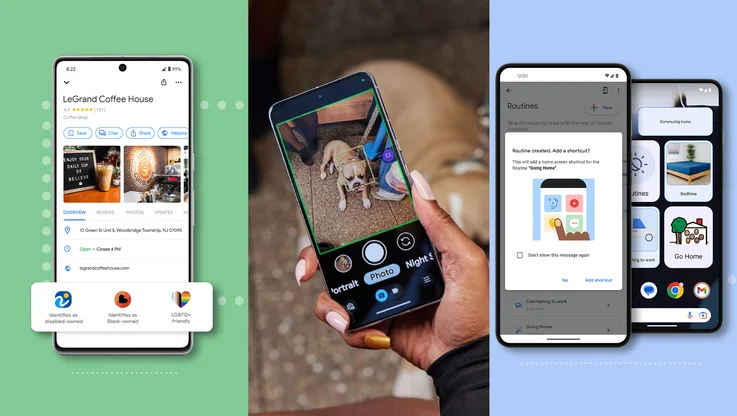
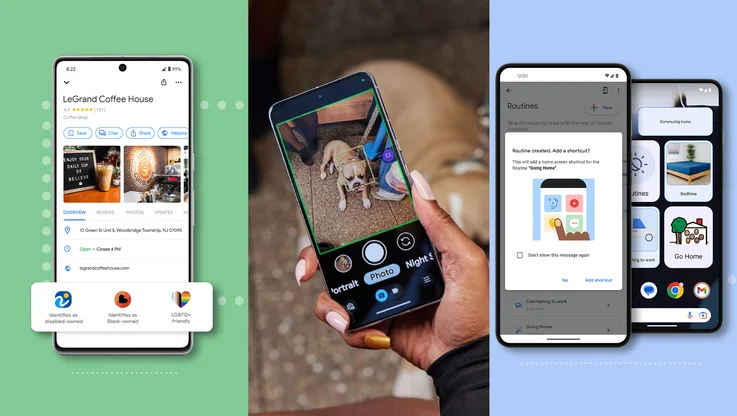
This image is property of storage.googleapis.com.